Manage Membership
The Members Register is used for storing data of Committee or Board members. This includes Contact Information, type of Security Access for the member, history of Roles and Current Role plus a section for Notes and Tags.
To create a new member log in, see here: Create Member Log in
This video will guide you through the members register. For step by step instructions, refer to below the video.
- To set the current members, click on the “MEMBERS” tab located at the top portion of the page.

- From this list you can see, who has created a Login, what their current Role is, Security Access and Edit or Delete.
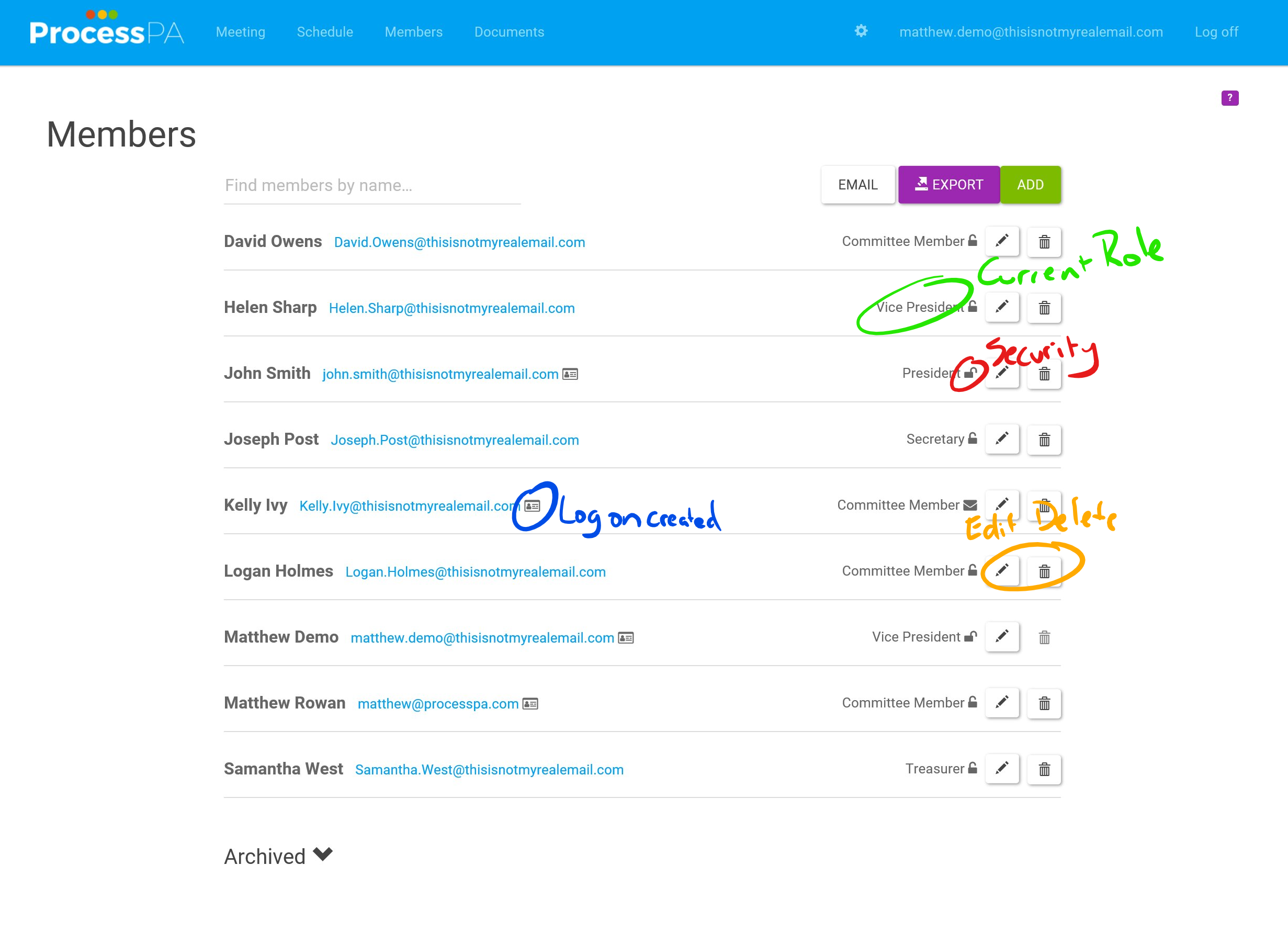
- At the top you have functions to Email, Export or Add.
- Email launches your default email client with members emails added to BCC.
- Export will download a CSV (Comma Separated Values) to manage your members in Excel.
- Add to include new members. A dialog will appear where you can supply the new member’s name and email address. Once you’re done, click on the “ADD MEMBER” button at the lower right end portion of the pop up page. If a member email already exists (they may be part of another committee, the name will automatically populate.)
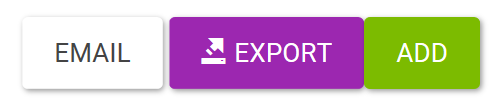
- Clicking the Edit button will take you to the member details.
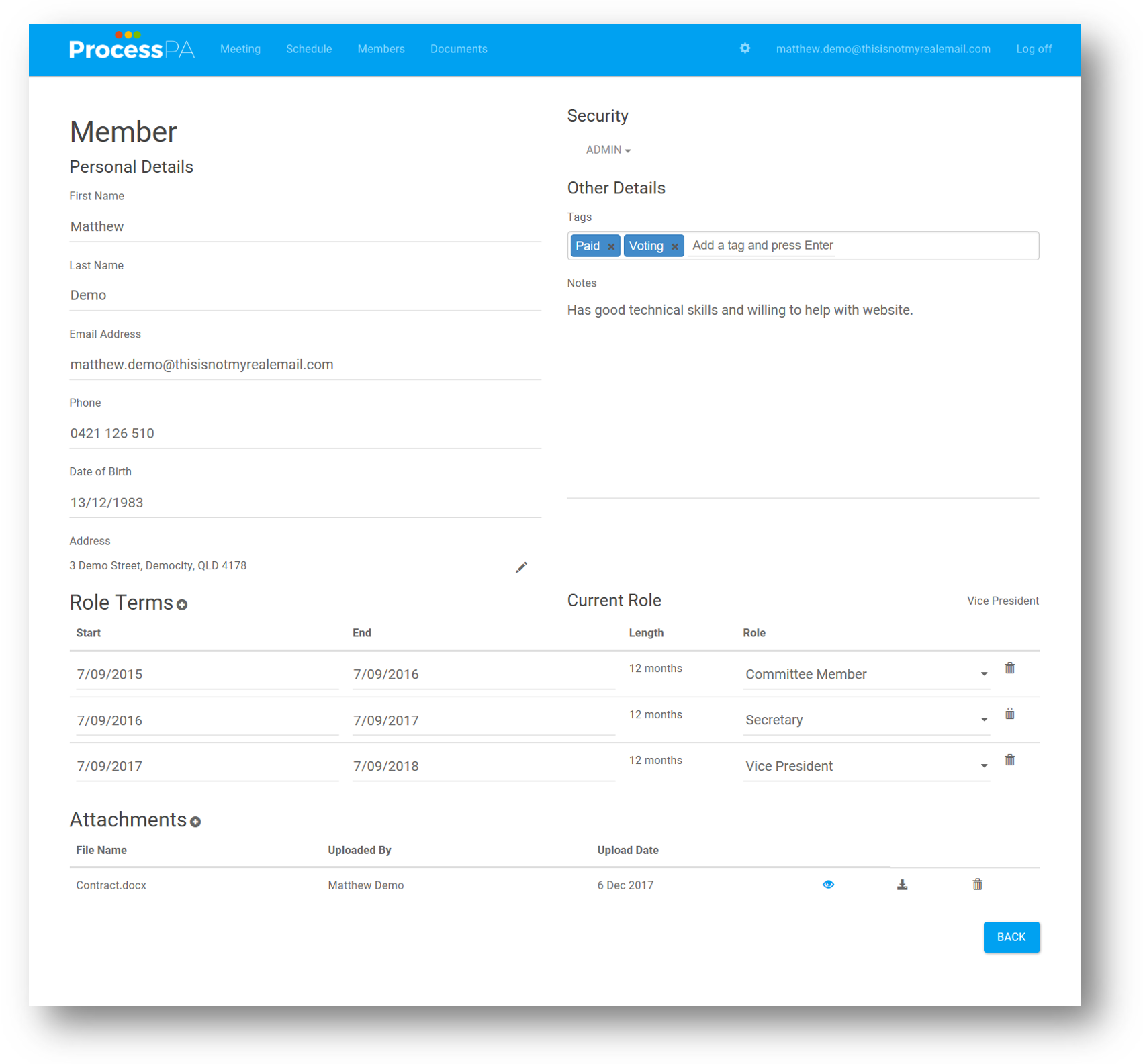
-
Personal Details
You now have full details for your members with Phone, Date of Birth and Address. A generic Notes field is available for anything else related to the member. This could be reason for leaving, volunteering availability, or skills relevant to be board for example. Members can also update their own personal details.
- Security
You can manage the access level of each member. There are 4 levels of security.- Admin
Can run meetings, change membership and change settings for the committee. - Normal
Can view meeting agendas and minutes, but can’t make any changes. - Email
Cannot log in. Only receive agendas, minutes and attachments in emails. - None
Removes access. Use when person is no longer a member. These members then appear under the archive group in the members view.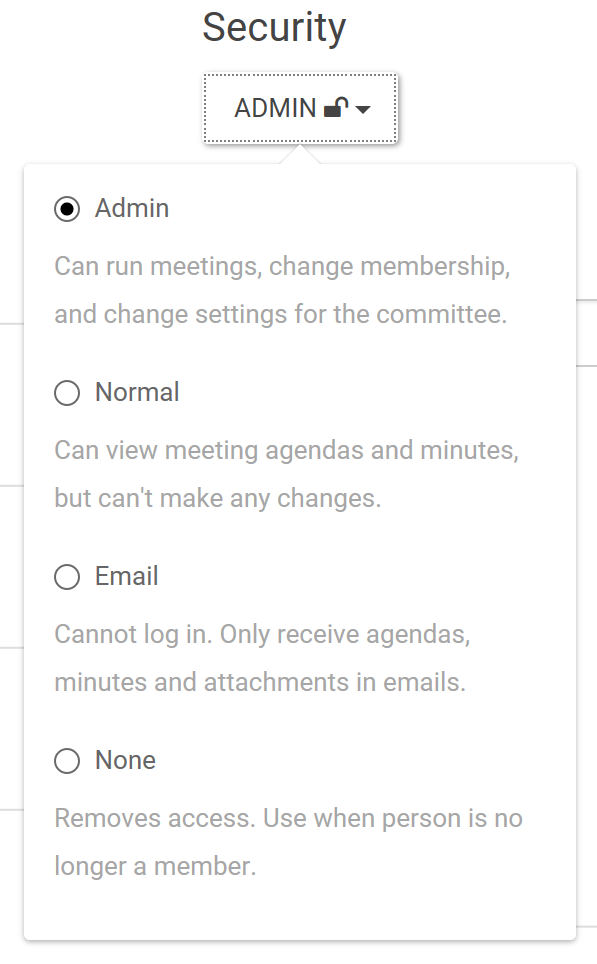
- Admin
-
Tags are available to accommodate many uses for various organisations allowing custom data, for example:
Sporting Clubs: Paid, Volunteer
Associations: Ordinary Member, Voting Member, Life Member
Non-Profits: Elected or Appointed Members
Body Corporates: Owner, Tenant, On-site Manager -
Role Terms
Maintain full history of your management committee or board by specifying the Role and the period which the member held it. The current role will be displayed on the Members list. When a member no longer has a role, typically you will no longer remove them, but instead set their Security to None.
-
Attachments
You can associate attachments with your members. This is useful if you need to maintain documentation for your members, such as Copies of Identification, Blue card or Police checks, Payment receipts, Signed membership forms or many other documents.
-