We’re constantly working to bring product updates to you to help make your administration easier, keep your directors up to date and connected, and improve transparency. At Process PA we’ve always had the message, Move your board online, however in light of the current forced remote work around the world, we have adjusted our road map to deliver functionality to help your board connect remotely even better.
Circular Motions
Flying Minutes, Voting outside a meeting, Circular Resolutions, Decisions or Polls. It goes by many names but all to achieve a similar result, decision approval quickly when a meeting is too far away to wait for. There are differences in processes, rules and policies with nuance between all of the types due to 248A of the Corporations Act, which is a replaceable rule. To avoid confusion we’ve named it Circular Motion to be consistent with our use of motions and to not overload existing terms where the rules are different for your organisation. It is a simple task now within Process PA for gaining consent. Please check with your own constitution to ensure it will satisfy your requirements or if further steps need to be taken.
Creating a new Circular Motion begins on the Motions page and the New button.
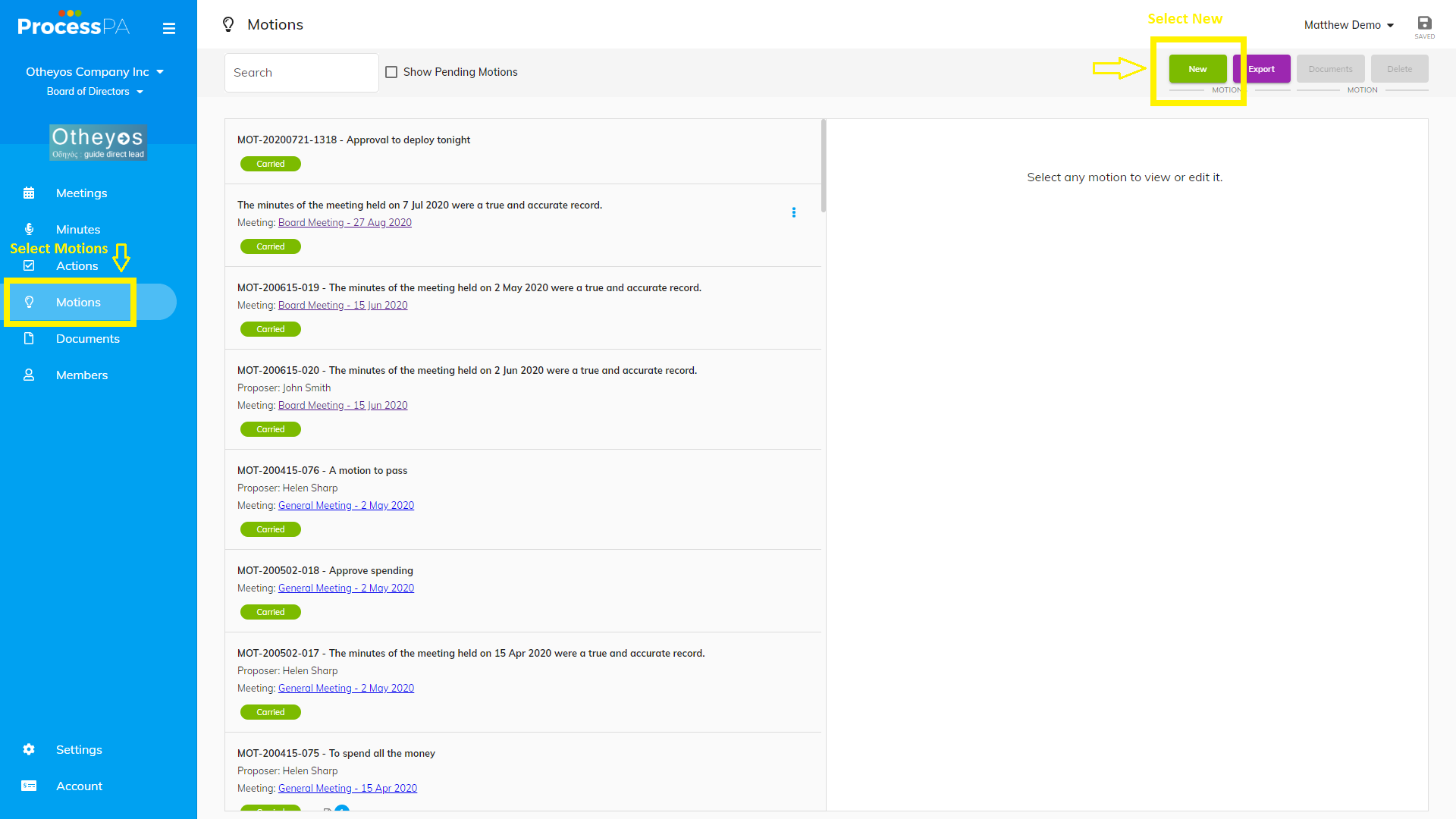
Complete the details for the motion, Title, Description and include any attachments. The voting close time is included and you can select a subset of members to send it too if required and add an additional message. Once ready click Send and it will be emailed to members.

On the email that is sent, it is simple for the members to see the details, and select this response as either For, Against or Abstain.
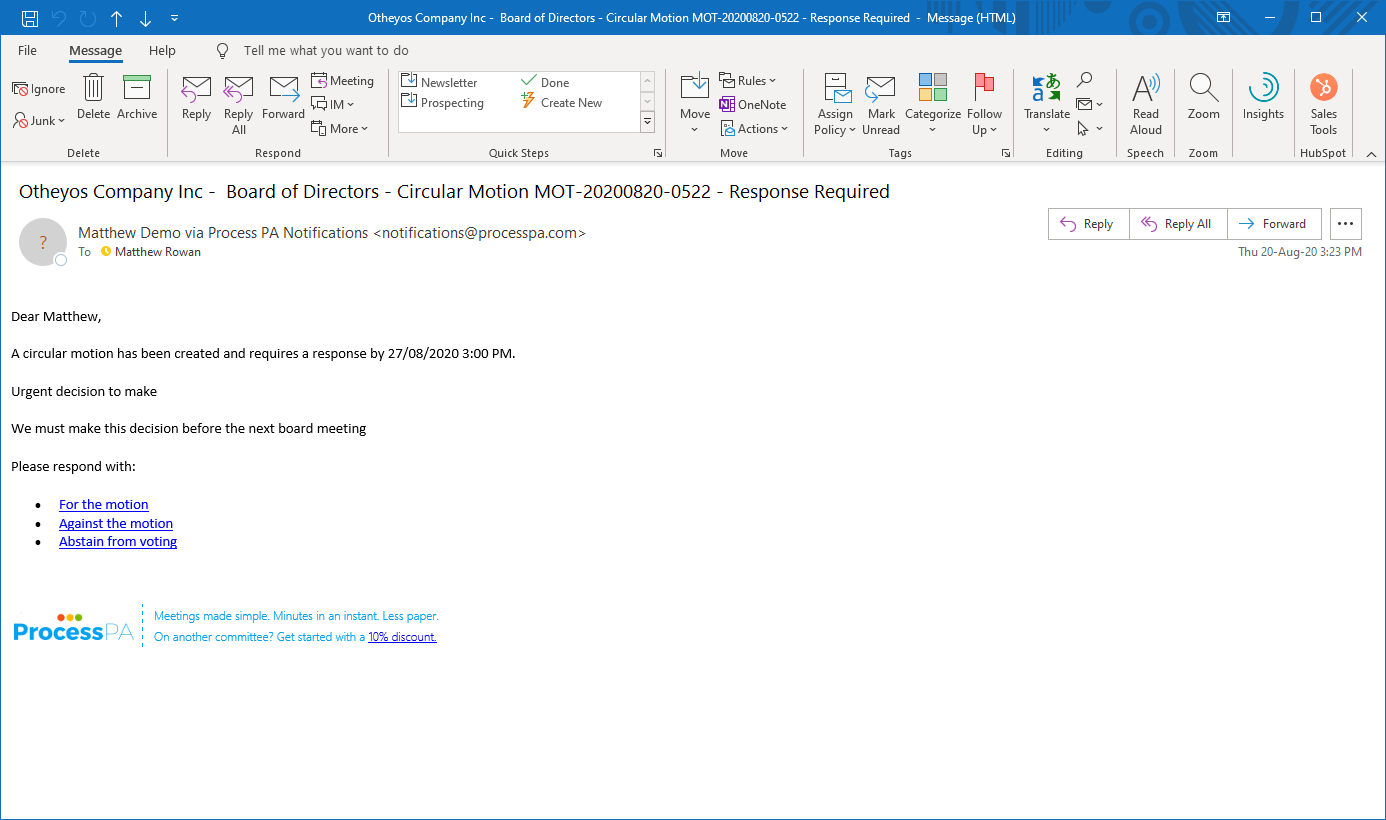
Once the selected link is clicked, the vote is recorded and a confirmation is shown.

You can monitor the status of voting on the motion. It will inform you who has voted, but not what their vote was. That remains confidential.

Once all votes have been collected. You can Close the voting. If this is done before all members have voted a warning will be displayed. Once the vote is Closed you can then see the results of the vote.
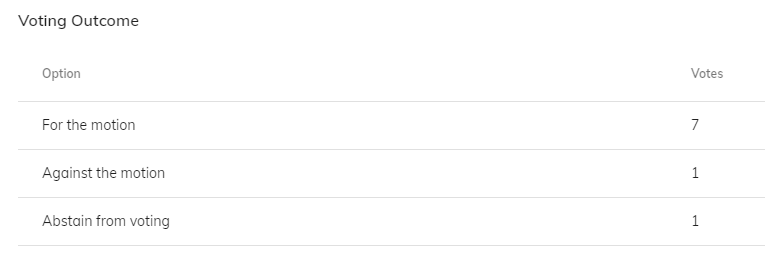
Depending on your rules, whether it is 100% required or a simple majority or something else, you can then set the resulting Status of the motion.
Sub Committee Access
To increase transparency and make access and committee member management easier, we’re including the setting “Allow access to parent committee members”. This will give the ability for parent committees to have view access to child committees. This is for the scenarios where any Board member should have visibility over sub-committees even if they aren’t a member. This is, of course, optional as there are many cases where sub-committees may be private to all but those explicitly added.
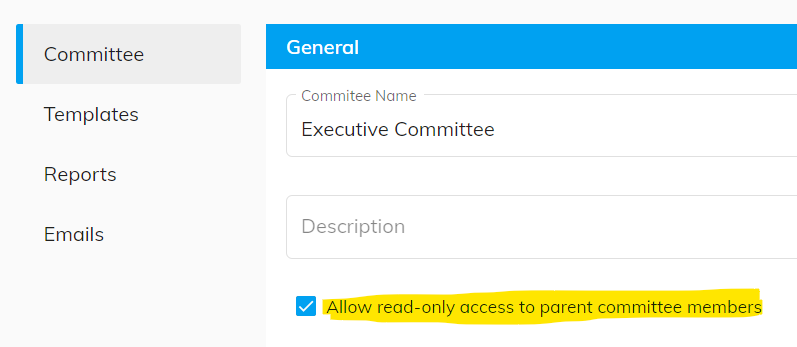
Signed Status
Since we introduced online signing this year, after minutes are finalised you can apply your signature to the minutes directly in Process PA. This applies the signature and locks the minutes from any further editing to maintain your confidence in the records. If you have multiple people required to sign, each person can go in and apply their signature.
To highlight Signed status of minutes we have adjusted Finalised to show an Amber status and Signed in Green.
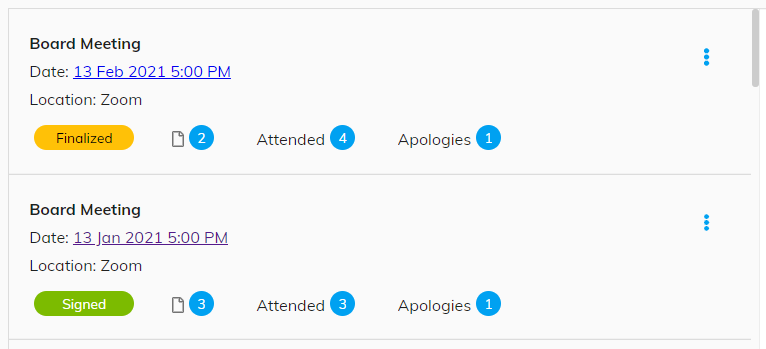
What’s Next
Much more is to come, and we would love to hear your feedback. Your input drives the priority of features on our road map.