Product updates are deployed frequently and available for all users next time you login. We have been hearing your great feedback and ideas. If there is something you want to see in Process PA, please vote and add your ideas. If something is not working correctly, please let us know at support@processpa.com.
Close & Finalise
We’ve adjusted at the end of a meeting when taking live minutes to make clearer what is happening. Previously you would press Finish Meeting and things would happen. It also required before pressing finish that you had specified when the next meeting would be. Feedback told us that sometimes, this is not known and therefore causing issues.
Now at the end of the meeting, the Finish Meeting button has been replaced with Close Meeting. All Close Meeting does is stop the timers and set the end time.
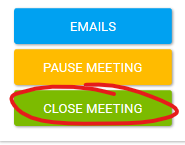
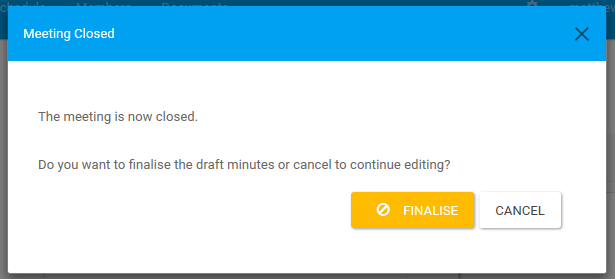
This now adds a break for you to review your minutes, edit notes, add actions or motions and set the next meeting date. Once you are happy your draft is correct, you then press the Finalise Minutes button.
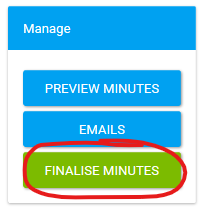
A confirmation dialog will detail what will occur.
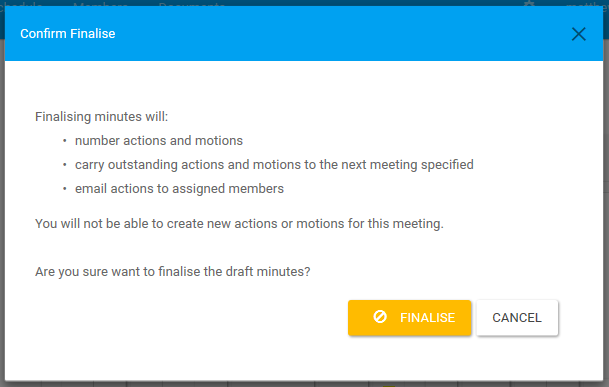
This will do three things to have your draft minutes:
- Number actions & motions
- Carry outstanding actions and motions to the next meeting specified
- Email action items that are assigned to members.
Also note that since actions and motions are numbers and carried over, you can no longer create any new ones on this meeting.
Even though this change adds and extra click to get your draft minutes done, we think it will make things clearer and make sure you know what is happening.
Combined PDF
Late last year we put out a beta to combine PDF attachments into one document. This makes more traditional board packs easier to produce by simply adding your PDF attachments into the relevant agenda items and downloading the Agenda PDF.
There were a few issues that we needed to keep working on, but we made it available early as beta to gain feedback. We have now fixed issues like rotated documents that we feel we can bring it out of beta and recommend for general use.
To make navigating large documents that can easily be produced now, the PDF makes use of the bookmarks feature. This is sometimes called the outline or table of contents, depending on your PDF reader. Essentially each attachment is tagged so you can click and jump directly to the chosen attachment.
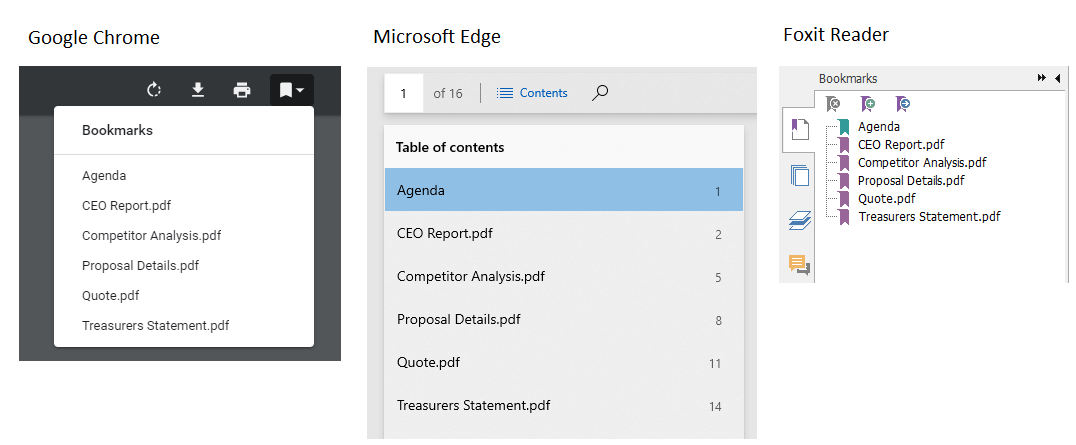
Export Actions
We’ve been able to export Motions and Members for a while, now we add Actions to that. These are exported as a Comma Separated Values (csv) file which is easily viewable in Excel.
You’ll find it in the Actions list, in the Schedule screen.
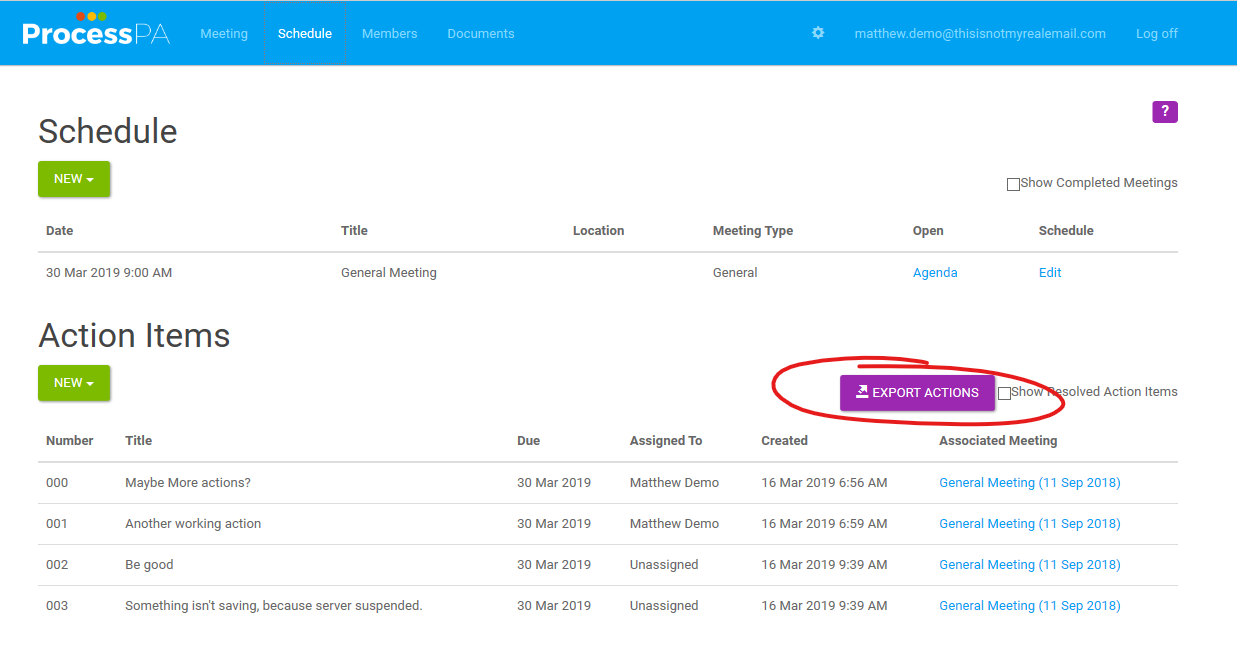
More Improvements
Many small improvements are being made each week. A couple of other little things that have gone out include, clearer save status icon in the top right corner, reversed order and fixed height for the attachments file picker, settings icon on quick status tile on login and handling special characters on filenames across multiple operating systems.
Bug fixes and robustness updates are a high priority and substantial improvements have gone into making sure your emails are sent out in a timely fashion even when large file sizes and many member distributions.
What’s next
We’ve got lots of plans and lots of feedback and are busy working to deliver them for you.