Navigate from attendance request back to the origin meeting page
Overview
This guide provides instructions on how to navigate from the Attendance Request page back to the original Meeting page. This process allows you to return to where you initially requested attendance, ensuring a smooth flow in managing your meetings.
Step-by-Step Guide
Opening The Original Meeting Page
- Find the active meeting you want to view.
- Open the meeting by selecting the
meetingPageand entering the meeting ID.
Navigating To The Attendance Request
- Once on the
meetingPage, look for the option to request attendance and click to proceed. - Wait for the Attendance Request page to load, ensuring you can submit or view the attendance details.
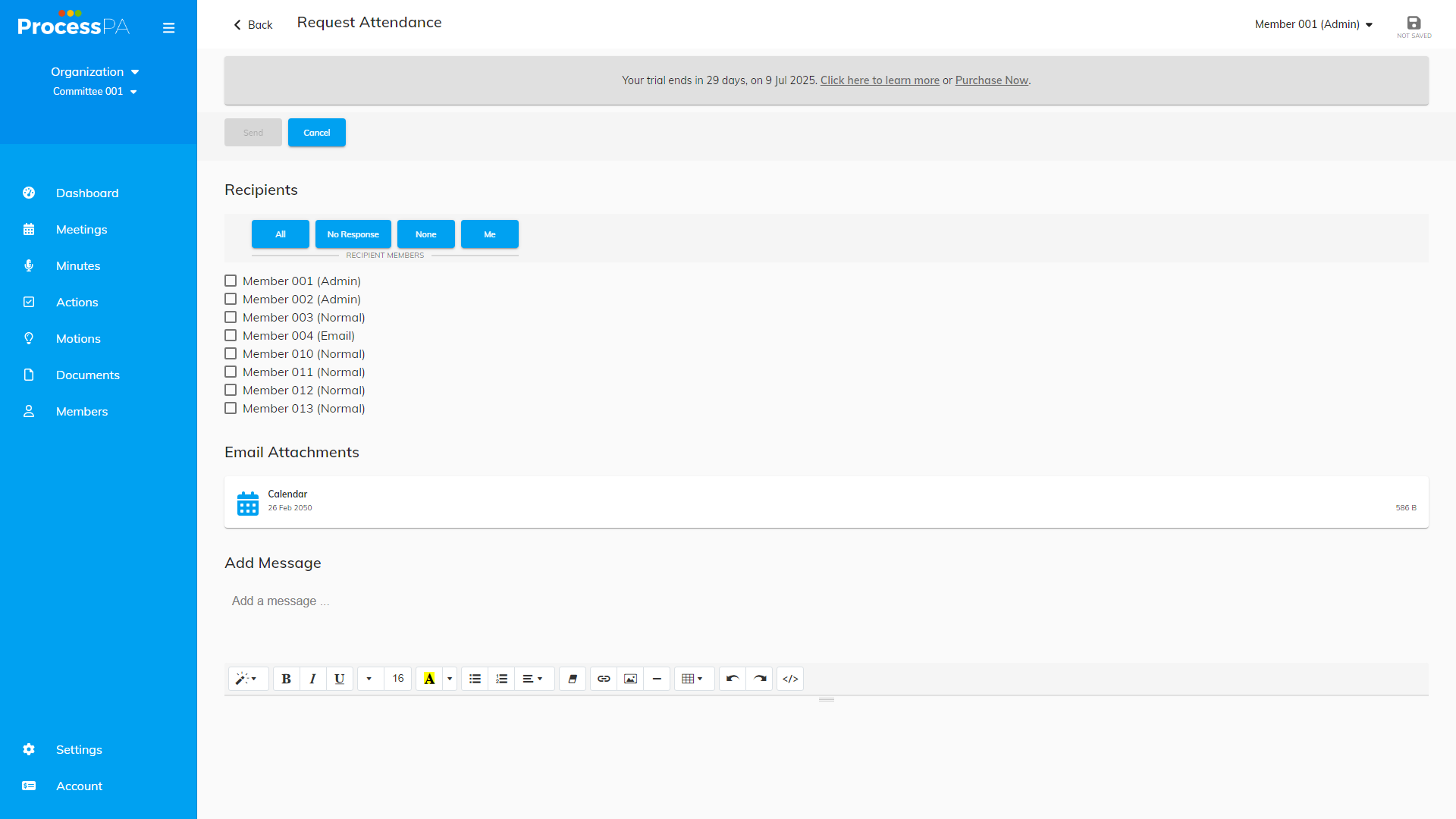
Returning To The Meeting Page
- On the Attendance Request page, look for a “Back” or “Return” button.
- Click the “Back” button to navigate back to the original Meeting page.
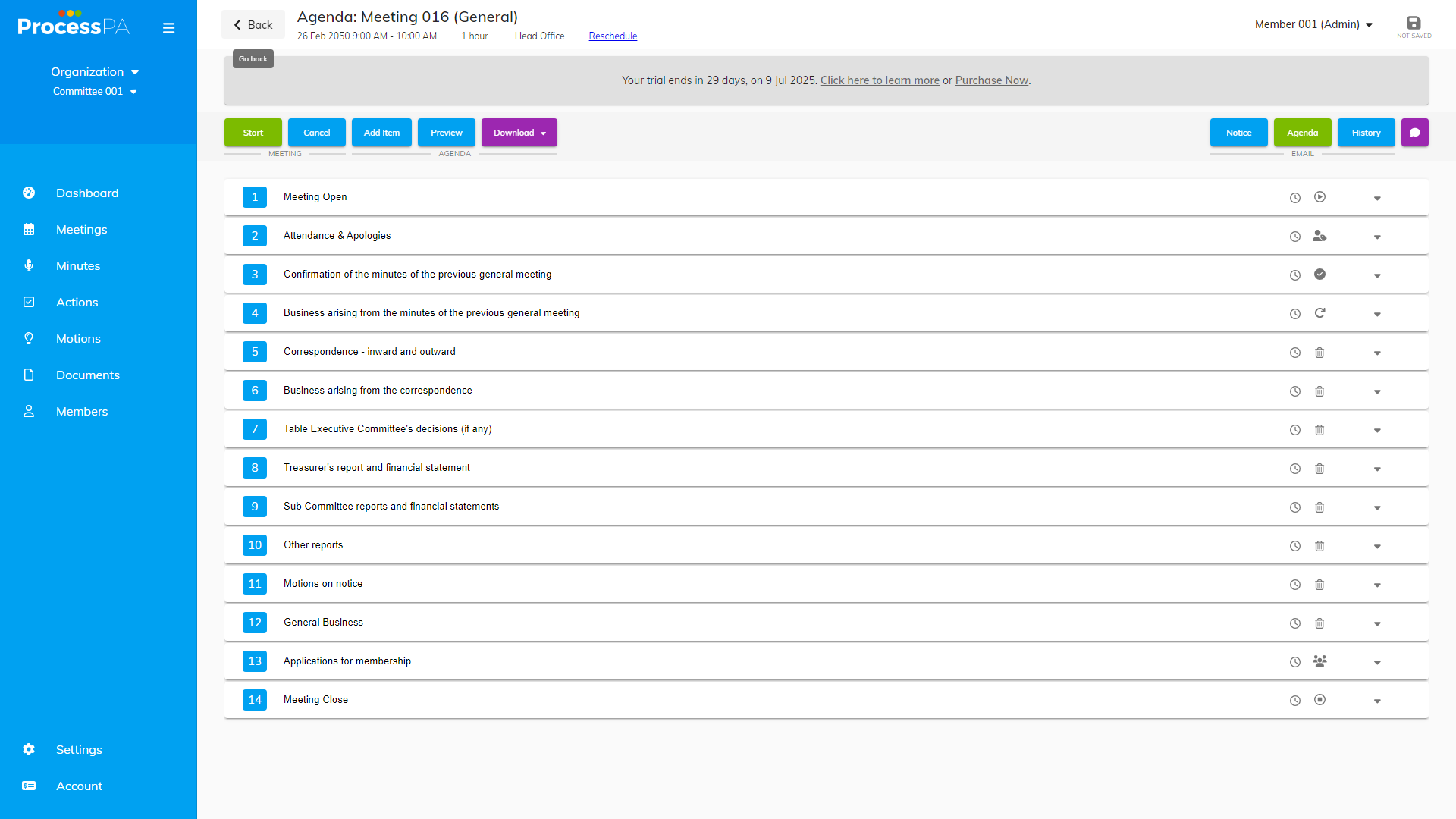
Finalizing The Process
- Once you are back on the Meeting page, take a moment to ensure all information is correct.
- Close the Attendance Request page when you are finished with your review or when you no longer need it.
Video
Page Details
Updated on June 09th, 2025
Note: Documentation Generated by AI, mistakes may be present.