Re-open a meeting
Overview
This guide will walk you through the steps to reopen a meeting that has been closed. You will learn how to access the meeting, ensure it’s in the correct state, and reopen it. This process can be repeated if necessary.
Step-by-Step Guide
Step 1: Open The Meeting
- Navigate to the meetings page.
- Open the meeting that should be reopened
Note: A red pill should be on the meeting that says closed, this is essential as a meeting must be closed to be reopened, otherwise the meeting should just be opened (Refer to Open A Meeting)
Step 2: Reopen The Meeting
- Click on
Reopento start the meeting again.
Resuming The Meeting after Reopening
If the meeting is being continiued ensure that the Resume button is pressed to resume the meeting timer to continue the meeting if needed
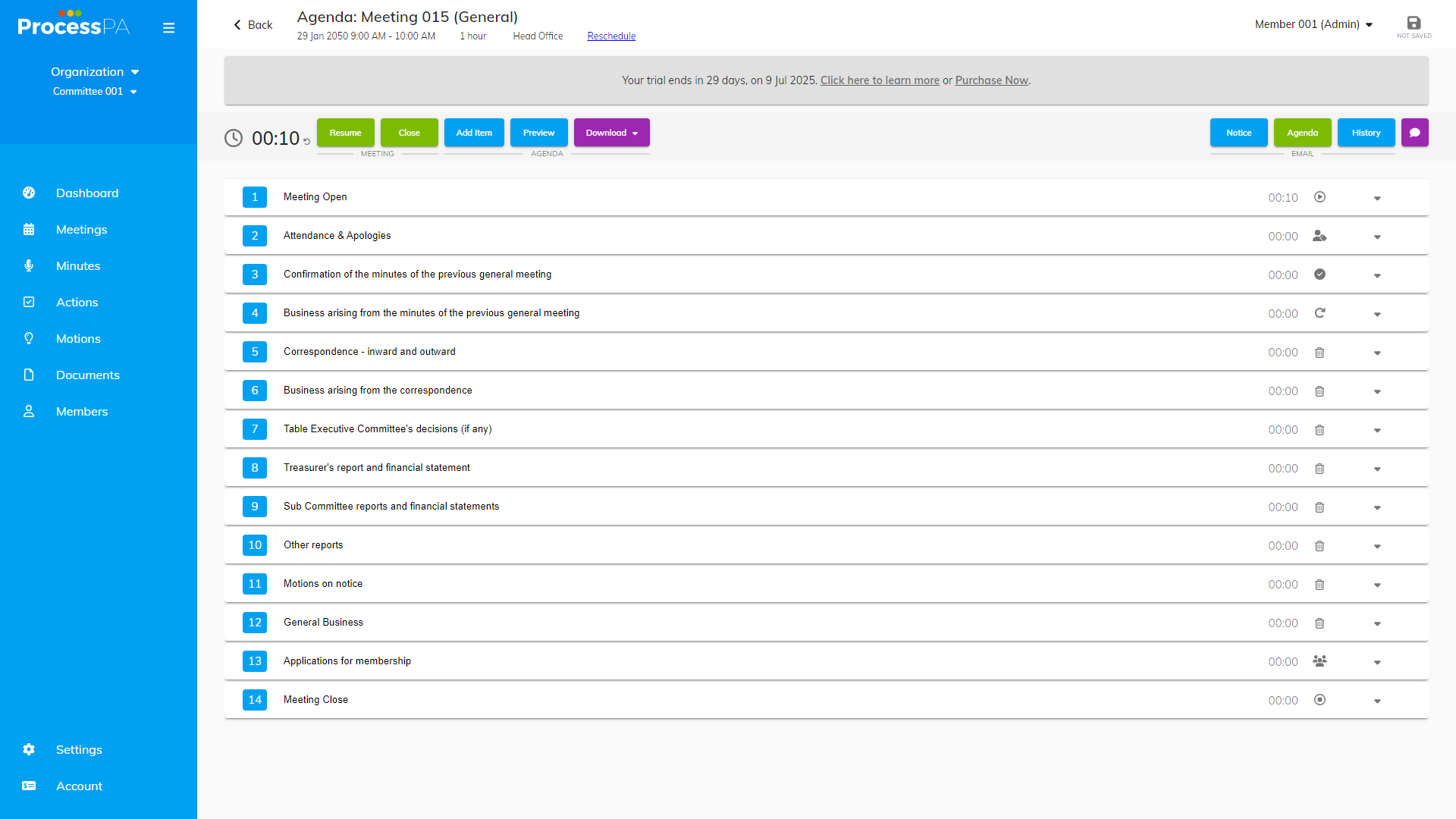
Page Details
Updated on June 09th, 2025
Note: Documentation Generated by AI, mistakes may be present.