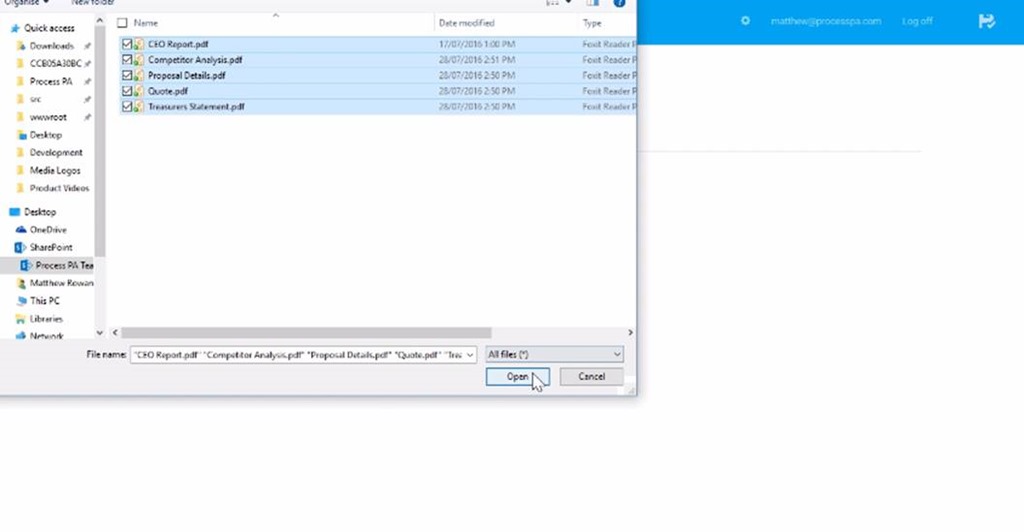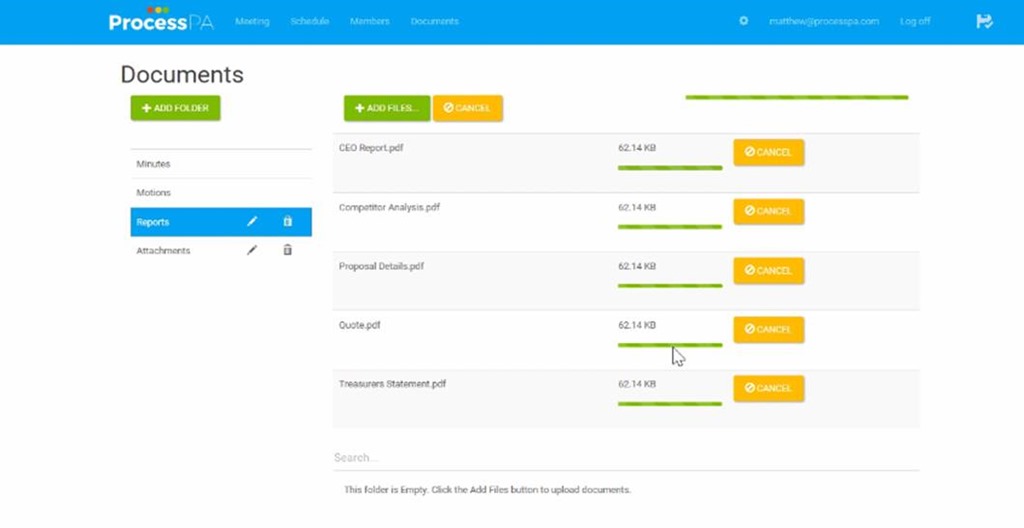Document Management
Secure Document Storage for all your committee or board related information.
This video gives a quick overview of storage for Minutes, Motions and File Attachments. For step-by-step instructions, refer to below the video.
- To view all uploaded documents in the system, click on the “DOCUMENTS” tab located at the top portion of the page.
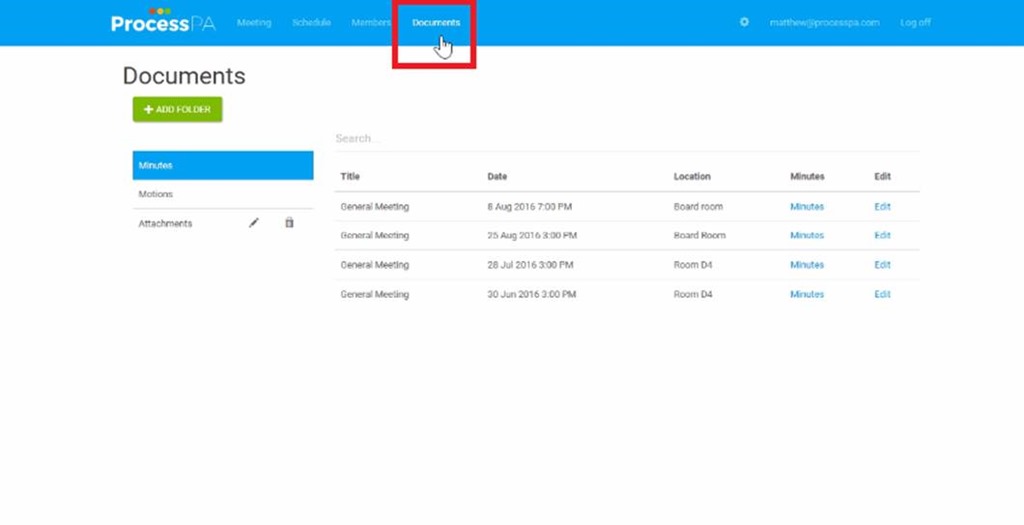
- The documents are segmented initialy into three folders, Minutes, Motions and Attachments. The Minutes and Motions folders are special and the Attachments is the default location for agenda item attachments. You may view the documents in each folder by clicking the section located at the left portion of the page.
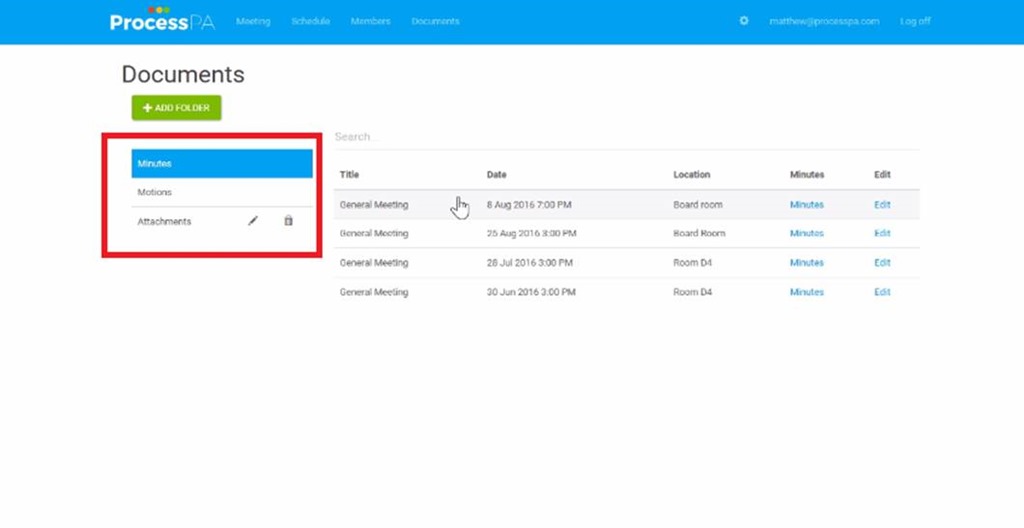
- You may easily search a specific document by typing in the file’s title in the search bar feature. It is located horizontally at the top portion of the page.
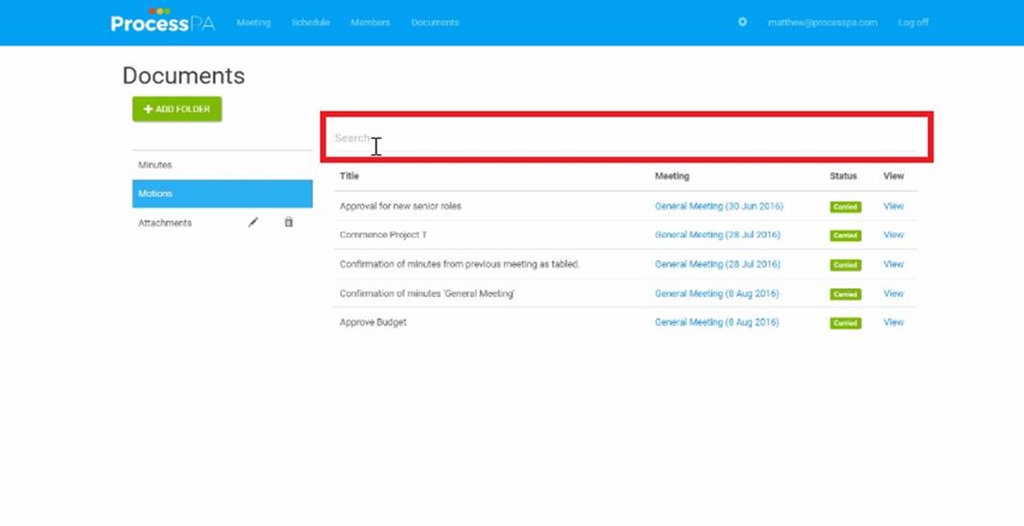
- For Motions, you may view the detail of each further by clicking the “VIEW” action button located at the last column.
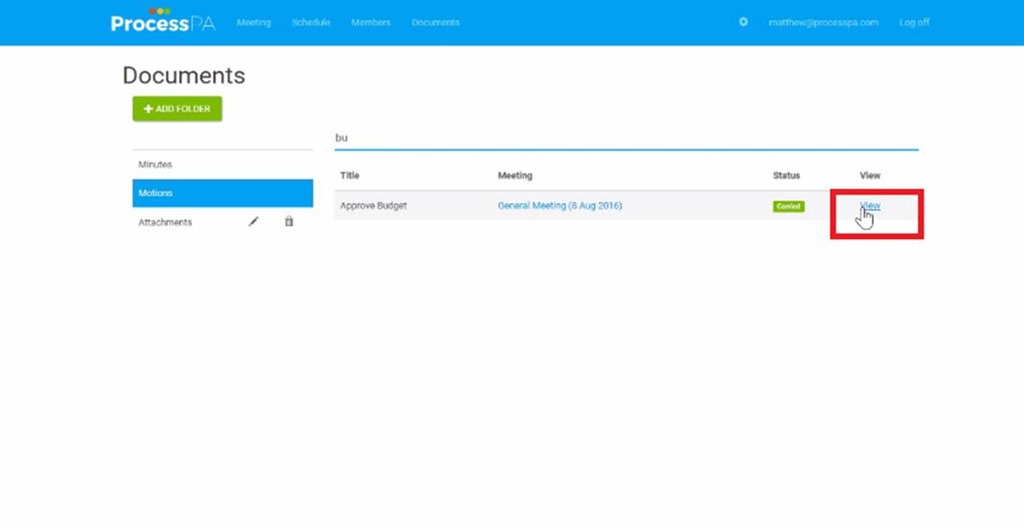 Once Once you click the “VIEW” action button, a dialog will appear that shows the details of the motion you selected.
Once Once you click the “VIEW” action button, a dialog will appear that shows the details of the motion you selected.
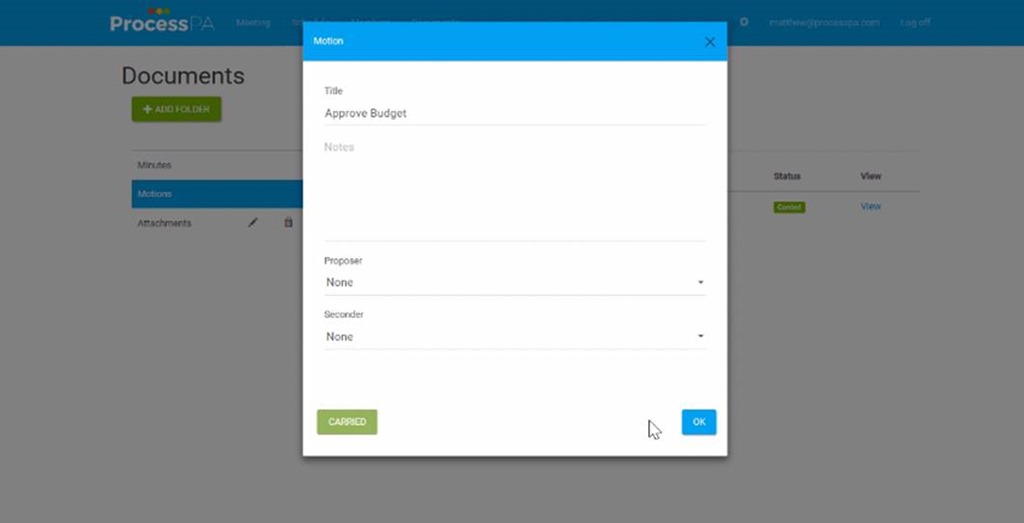
- The Attachments section is the default storage folder of all files associated with recorded meetings. The link of the meetings that the files are related to is available to quickly jump to the meeting minutes.
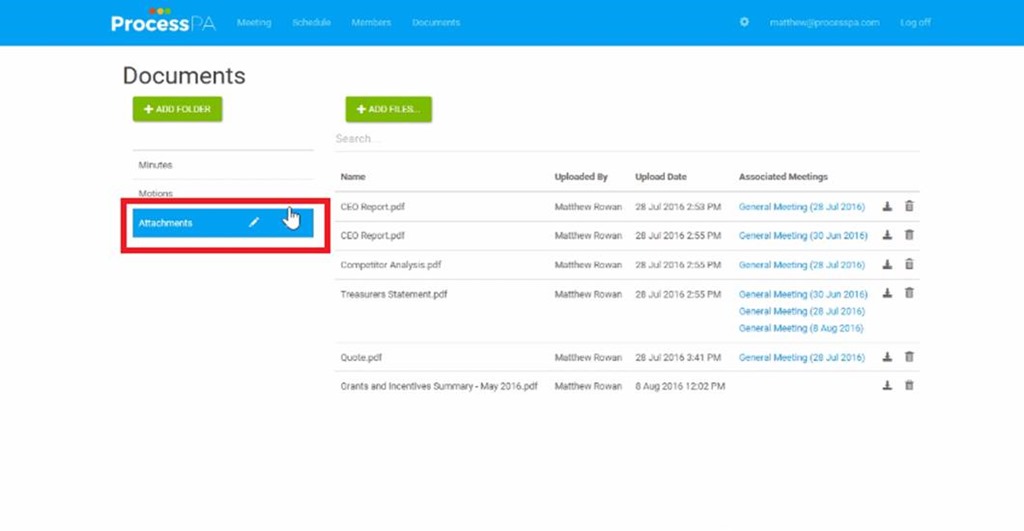
- You may add a new folder to the section by clicking the “ADD FOLDER” action button at the top left portion of the page. You may change the name of the folder once the new folder appears at the left portion of the page.
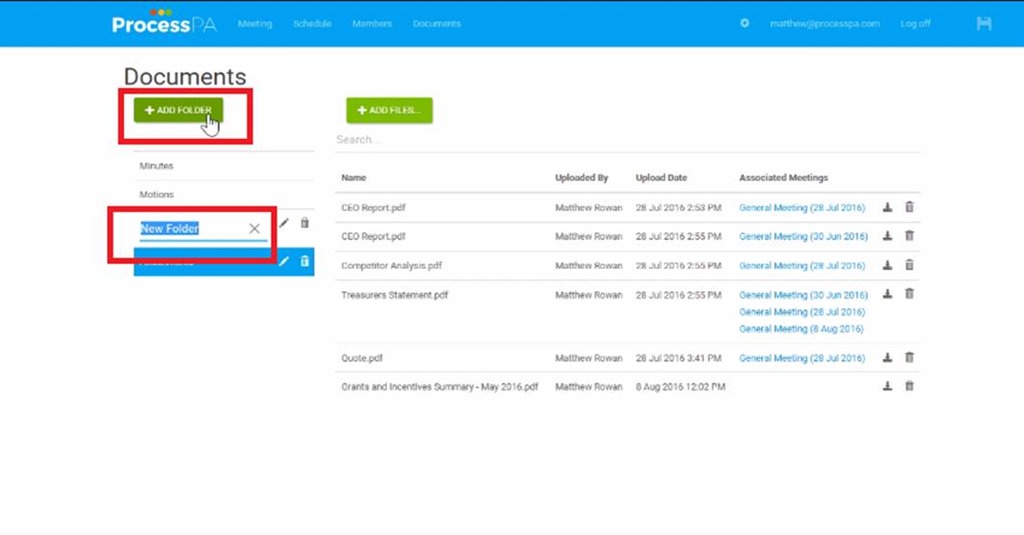
- You may add files to your new folder by clicking the “ADD FILES” button at the top portion of the page or drag and drop them into the browser window.
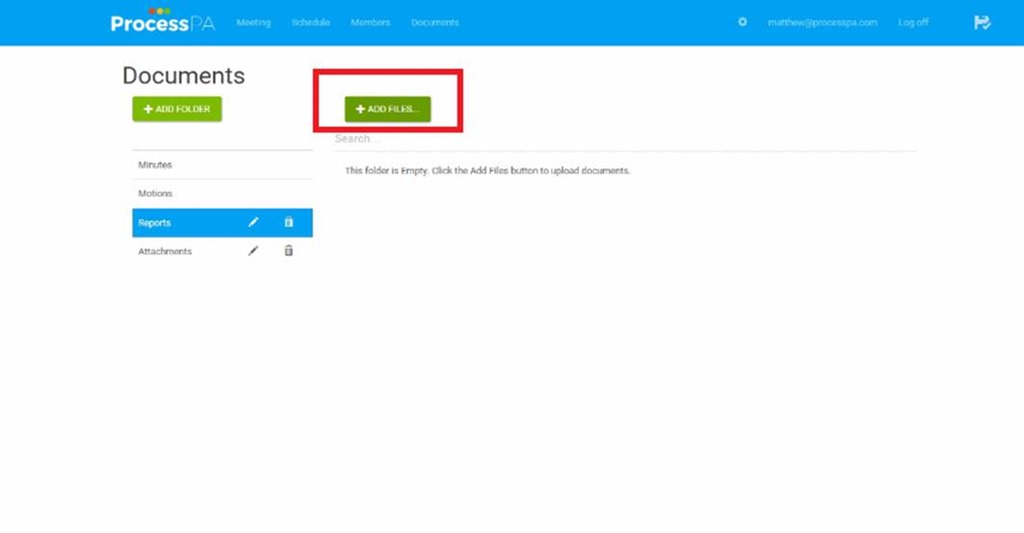
- After clicking the “ADD FILES” action button, you may select multiple files from your computer to upload. You may also drag and drop files from your computer to the folder section of your choice.