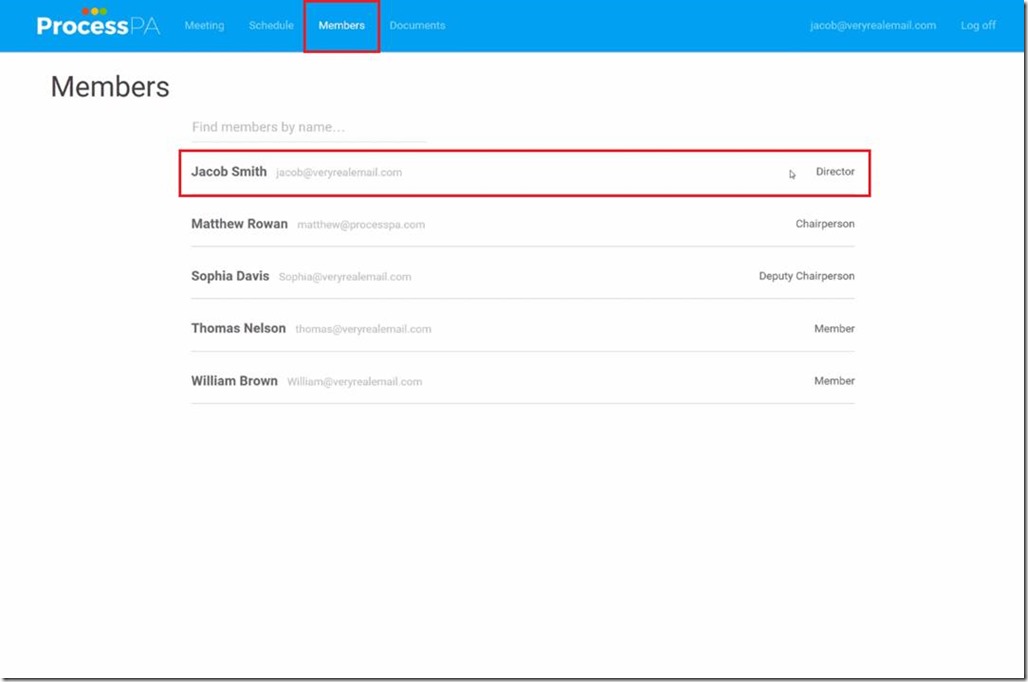Create Member Log in
Members of your organization can register an account and gain access to meeting schedules, files and other information. If you want to create a new log in account for a member, just do the following steps:
- At the “Members” page, which you can access by clicking the “Members” tab located at the top portion of the screen”, you will see the list of meeting members and their designations. In this guide, we will create an account for “Jacob Smith” as highlighted in red box below. To start off, exit from your current account by clicking on the “Log off” button.
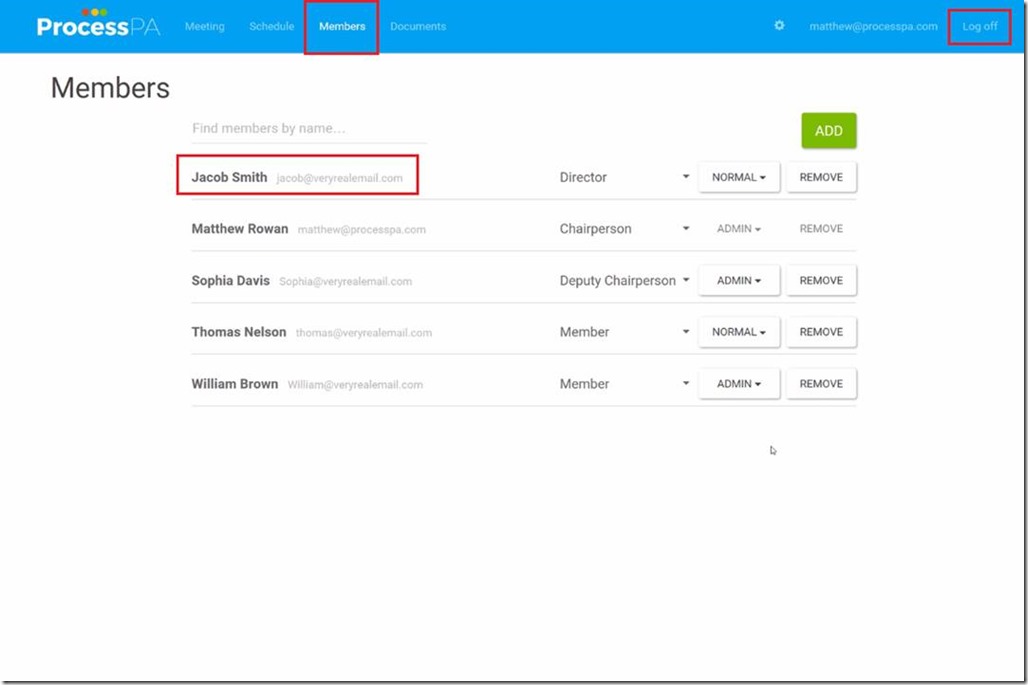
- Once you are directed to the log in page, click the “Register as a new user” option.
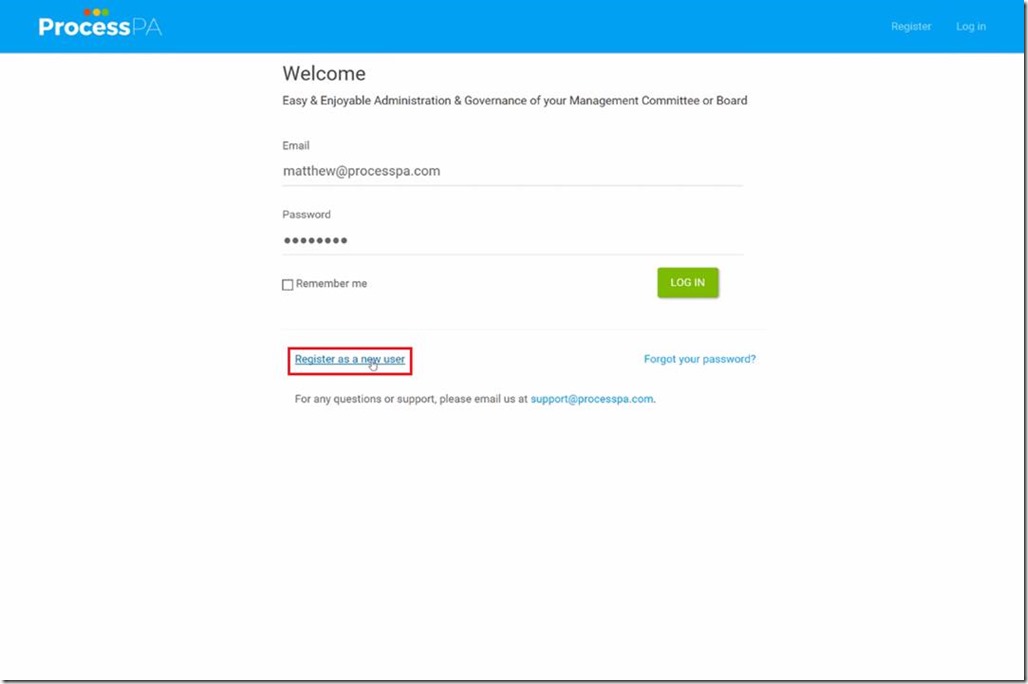
- In the next page, fill up the account details of the new user that includes the following:
a. First Name
b. Last Name
c. Email Address
d. Password
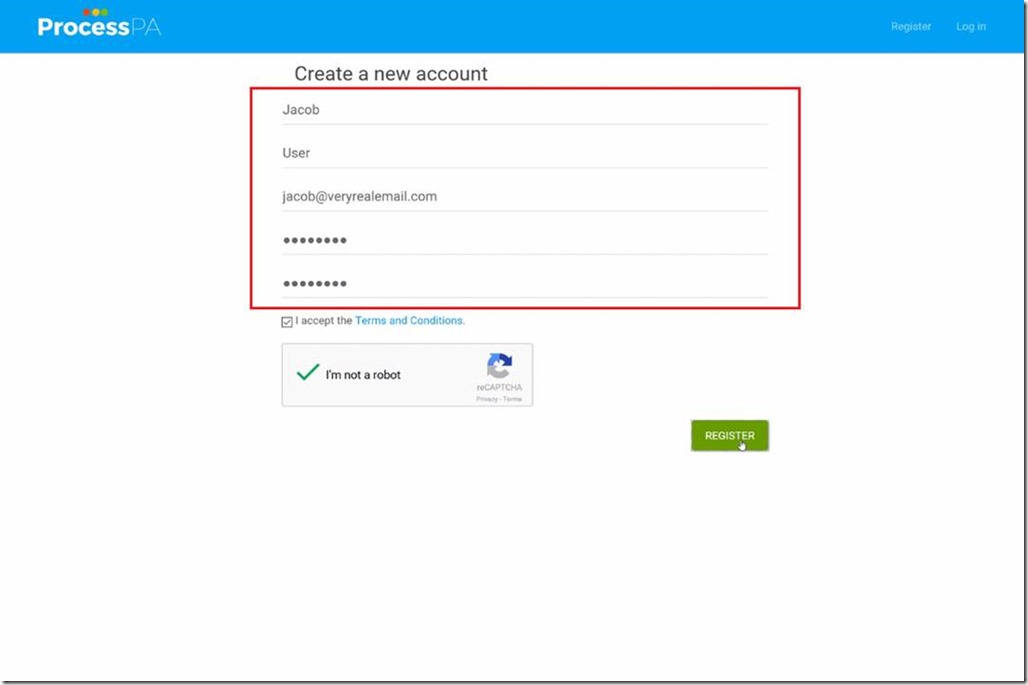
- After filling up the required details, tick on the “I accept the Terms and Conditions.” box and the “I’m not a robot” box then click “Register”.
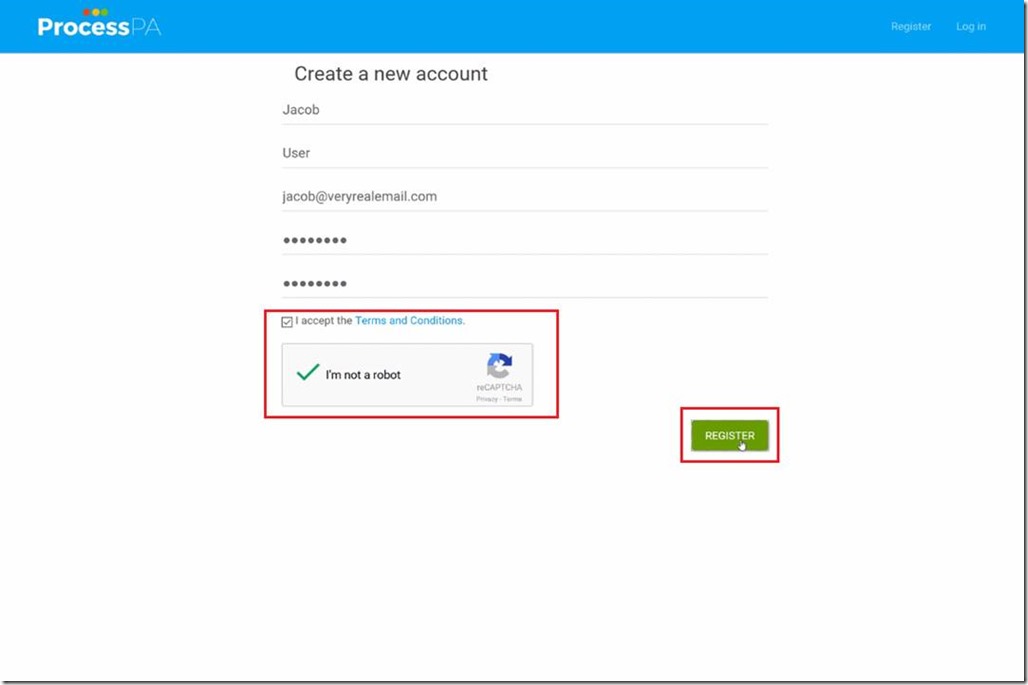
- Once the account is registered, the organizations that they are a member of will automatically become available for them to log into.
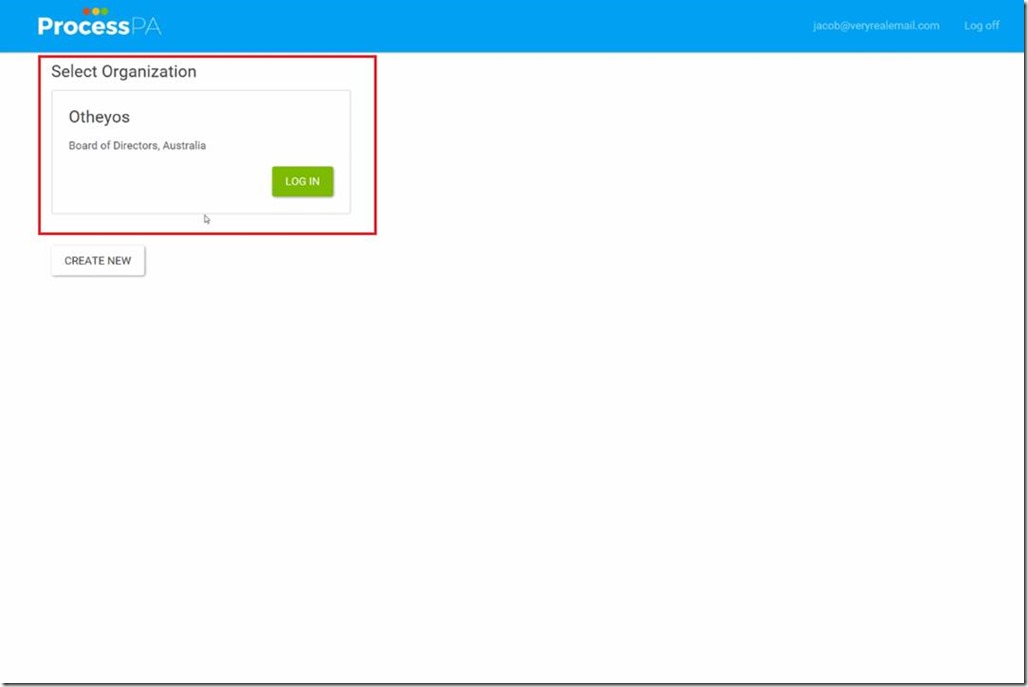
- Upon logging in, the new user will be directed to the organization’s page.
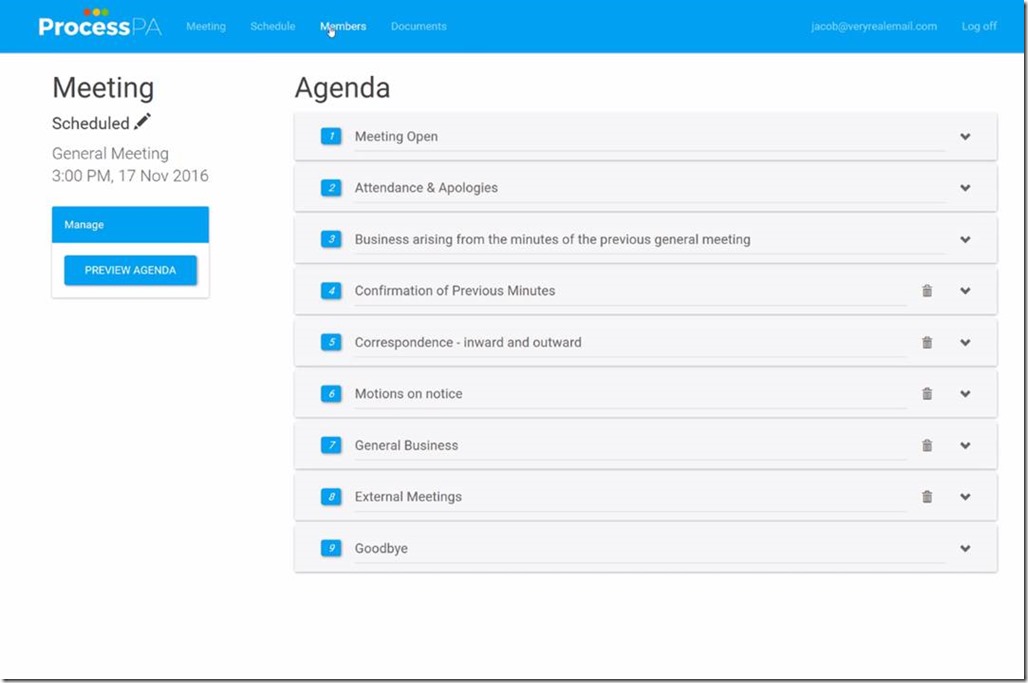
- When you click on the “Member” tab located at the top portion of the page, you will be able to view the members of the organization and the new registered user.
Quick Note: The new user will not have access to change anything in the page since their account is set to a regular one compared to that of an administrator.